Enter Email ID to Read Further
- Home
- Playbook
Mastering CPQ in HubSpot
From Quote to Cash

1. What are Quote Approvals?
In Sales Processes that run for long periods of time, are high ticket and involve multiple stakeholder touch points, approving what payment terms ( Prices, Discounts ) are being set before sending out the quote to the final customer becomes important to streamline the Sales and Purchase process as well to be aligned with the customer.
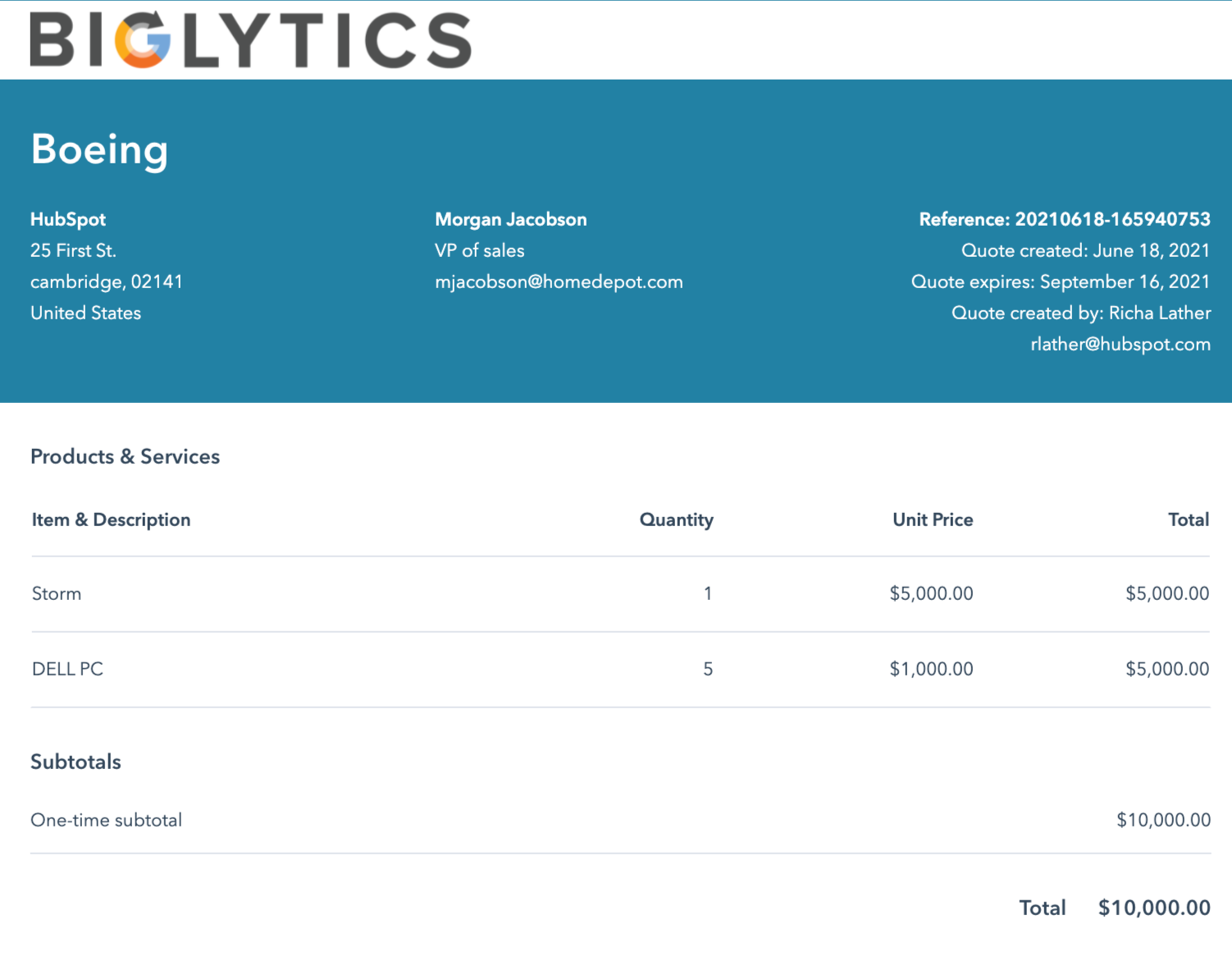
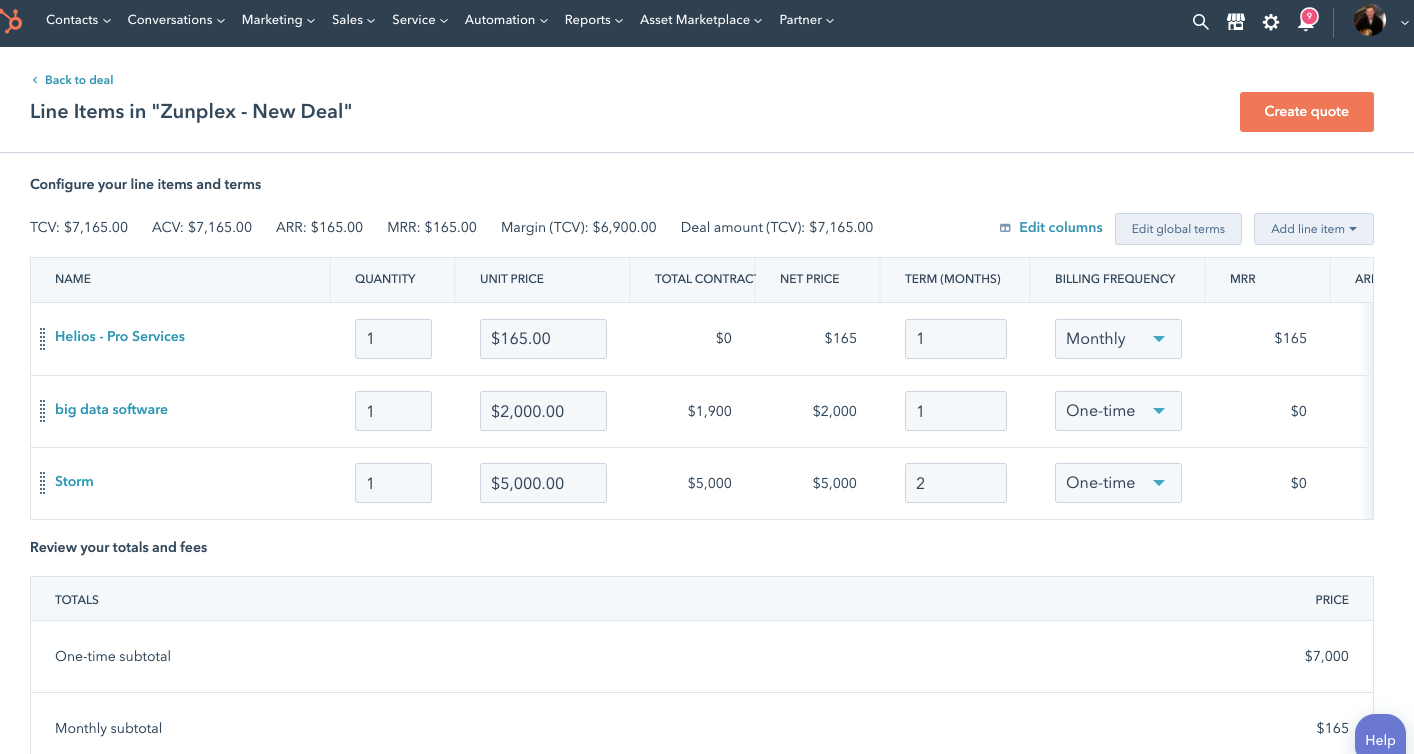
Quote Approvals enable Sales Manager and Leader to
Approve quotes by Manager before publishing terms
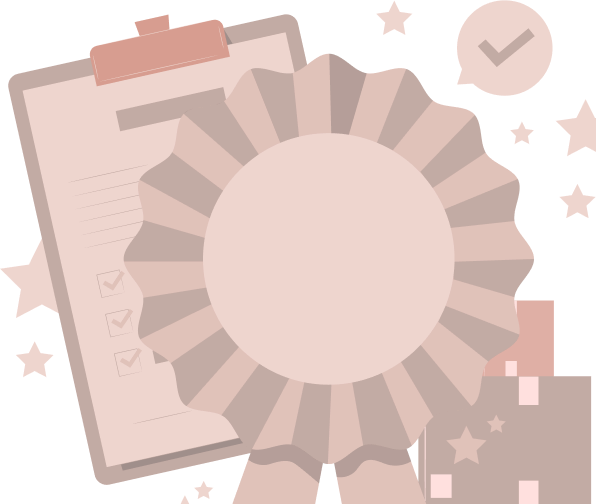
Get control on Maximum Discount to offer
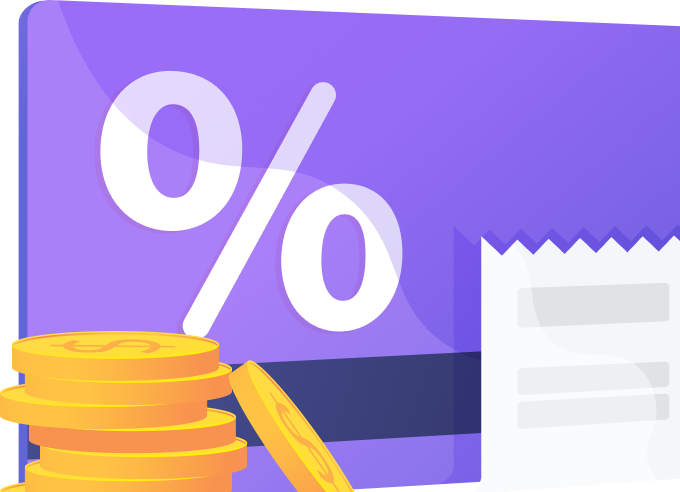
Automate Quote approval, Route and Notification Process
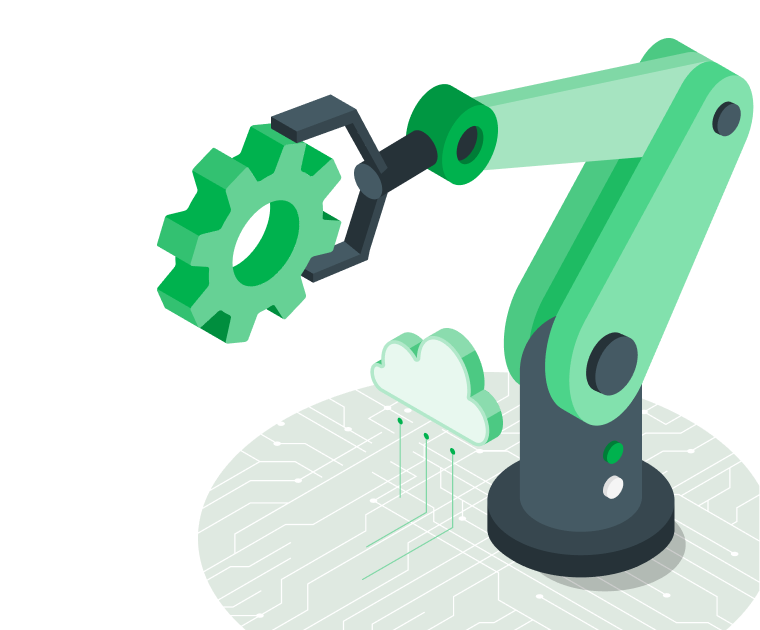
2. Do you need an Automated Quote Approval process?
CONTEXT
Your company is a multinational company with Sales Directors for each region, the sales team of your company uses Sales Hub Enterprise for their Sales Process. Now for each quote that you generate above a certain amount threshold ( Use the TCV or the ACV values to filter out the properties ), the quote needs to be approved by the Sales Director of the corresponding region. You would not want all the quotes from a specific region to be approved by only one director.
For eg: If Director A is the director for Region R, then all the quotes falling in that category should be approved by Director A if the TCV falls above lets say $5000
Objectives: Each Sales Director from the relevant region should get notified if he/ she needs to approve an incoming quote that needs to be sent out to the customer. They must be able to accept or reject the quote terms and put out a note whenever a communication is necessary.
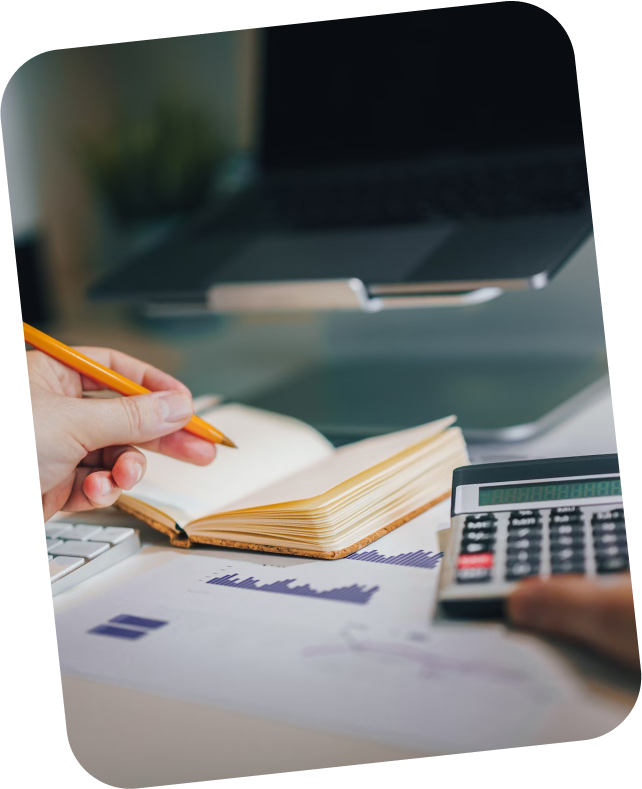

SOLUTION
To implement this quote approval process in Hubspot in an automated manner, execute the following steps:
- Switch on “Require approval for all quotes” from the Quotes Interface in settings.
- Go to the automated workflows created by the Quotes Tool and modify the Quotes Approval Workflow.
- The trigger would be “All Quotes that need approval”; that way, all the quotes created after the workflow would enter this workflow.
- Create the approval branches by Sales Directors, and create the specific branches based on region and TCV (Properties used to filter )
- For quotes not meeting this criteria, set approval status - Approved
- Enable task and incoming approval notifications to relevant Sales Directors, that way they can approve each quote that exceeds the set TCV segmented by region.


3. How to use the Quote Approval Tool in Hubspot
To implement the quote approval process in Hubspot in an automated manner, execute the following steps
Step 1. To add the quote-approval workflows to your account:
In your HubSpot account, click the settings icon in the top navigation bar.
- In the left sidebar menu, navigate to Objects > Quotes.
- Click to toggle the Require approvals on all quotes switch on.

Step 2. In the dialog box, click the Approver dropdown menu and select a user.
Please Note: You can only select users with an assigned Sales Hub Enterprise seat as the quote approver, and the selected user must also have Edit access for deals.
Step 3. Click Set Approver and create workflows.
You can access and edit the workflows from the workflows tool. If the When quotes require approval workflow is turned off, users will be able to publish quotes without approval. It’s recommended to adjust workflow permissions for users if you have concerns around this.
Request Changes or approve a quote:
- You can request changes or approve quotes directly from the quote.
- In your HubSpot account, navigate to Commerce > Quotes.
- Any quote that is still awaiting approval will be listed with a status of Pending approval. Hover over the quote and click Actions, then select the Copy approval link.
- In a separate browser tab, paste the approval link URL into the address bar.
- If there are no edits required, click Approve and publish in the top right.
- To request changes on the quote, click Request changes.
- In the dialog box, enter comments in the Notes field then click Request changes.
- A task will be created for the quote creator to review and action. The quote creator must navigate to the quotes index page, hover over the quote and click Actions, then select Edit to make the required changes.
When the edits are made and the quote is ready to be published, navigate back to the quote approval link URL. In the top right, click Approve and publish.
4. Quote Approval Workflow and Automation
You can automate the quote approval process based on your Quote Properties and Line Item Properties.
The following image gives an automation scope for the Quote Approval Process

5. How to use the Quote Approval Tool in Hubspot
To implement the quote approval process in Hubspot in an automated manner, execute the following steps